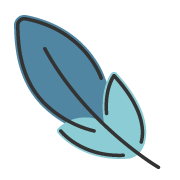文档/知识笔记
约 2723 字大约 9 分钟
指南快速开始
2024-03-04
概述
主题提供了 笔记 的功能,它用于聚合 同一个系列的文章、或者作为站点的 子文档 。
笔记 以 文件结构 作为划分依据,默认以 notes/ 作为根目录, 存放在 notes 目录下的 文档不会作为 博客文章,不会出现在 博客文章列表页中。
文件结构与配置
我们有一个项目中,有以下文件结构:
docs
notes
typescript# typescript 笔记
basic.md
types.md
rust# rust 笔记
tuple.md
struct.md
blog-post.md# 博客文章
README.md# 站点首页
在 docs/notes 目录下,有两个子目录,分别用于存放 typescript 和 rust 的系列内容。
接下来,在配置文件中配置 notes:
import { defineUserConfig } from 'vuepress'
import { plumeTheme } from 'vuepress-theme-plume'
export default defineUserConfig({
theme: plumeTheme({
notes: {
// 声明所有笔记的目录,(默认配置,通常您不需要声明它)
dir: '/notes/',
link: '/', // 声明所有笔记默认的链接前缀, 默认为 '/' (默认配置,通常您不需要声明它)
notes: [
// 每个笔记都是 `notes` 数组中的一个对象
{
// 声明笔记的目录,相对于 `notes.dir`,这里表示 `notes/typescript` 目录
dir: 'typescript',
// 声明笔记的链接前缀,与 `notes.link` 拼接,这里表示 `/typescript/`
// 笔记内的所有文章会以 `/typescript/` 作为访问链接前缀。
link: '/typescript/',
// 配置 笔记侧边导航栏,用于导航向笔记内的所有文档
// 声明为 `auto` 的,将根据目录结构自动生成侧边栏导航
sidebar: 'auto'
},
{
dir: 'rust',
link: '/rust/',
sidebar: [
{ text: '简介', items: ['foo'] }
]
}
]
}
})
})提示
你应该在创建文件之前,建议先把笔记的目录和链接前缀等配置好。 主题默认启用了 auto-frontmatter, 需要根据配置,为目录中的 md 文件生成永久链接,以及侧边栏。
编写notes配置
由于 notes 配置全部写在 plumeTheme({ }) 中可能会导致 代码层级嵌套过深,因此更推荐使用主题提供的 defineNotesConfig() 和 defineNoteConfig() 将 notes 配置提取到外部,它们还能帮助你获得更好的类型提示, 更具可读性和便于维护。
import { defineNoteConfig, defineNotesConfig } from 'vuepress-theme-plume'
/**
* 配置 单个 note
*/
const typescript = defineNoteConfig({
dir: 'typescript',
link: '/typescript/',
sidebar: [
'/guide/intro.md',
'/guide/getting-start.md',
'/config/config-file.md',
]
})
/**
* 配置 notes
*/
export default defineNotesConfig({
// 声明所有笔记的目录,(默认配置,通常您不需要声明它)
dir: '/notes/',
link: '/',
// 在这里添加 note 配置
notes: [typescript]
})import { defineUserConfig } from 'vuepress'
import { plumeTheme } from 'vuepress-theme-plume'
import notes from './notes'
export default defineUserConfig({
theme: plumeTheme({
notes
}),
})笔记比较多时怎么配置?
如果您拥有比较多的笔记,全部放到一个 notes.ts 中配置,可能会显得文件比较大且不好维护。 您可以对文件进行拆分,以 .vuepress/notes/ 目录作为 笔记配置的目录。 ::: file-tree
- docs
- .vuepress
- notes
- typescript.ts
- rust.ts
- index.ts
- …
- notes
- notes
- typescript/
- rust/ :::
- .vuepress
代码如下所示:
import { defineUserConfig } from 'vuepress'
import { plumeTheme } from 'vuepress-theme-plume'
import notes from './notes/index.ts'
export default defineUserConfig({
theme: plumeTheme({
notes
}),
})import { defineNotesConfig } from 'vuepress-theme-plume'
import rust from './rust'
import typescript from './typescript'
export default defineNotesConfig({
// 声明所有笔记的目录,(默认配置,通常您不需要声明它)
dir: '/notes/',
link: '/',
// 在这里添加 note 配置
notes: [
typescript,
rust,
]
})import { defineNoteConfig } from 'vuepress-theme-plume'
export default defineNoteConfig({
dir: 'typescript',
link: '/typescript/',
sidebar: [
'/guide/intro.md',
'/guide/getting-start.md',
'/config/config-file.md',
]
})import { defineNoteConfig } from 'vuepress-theme-plume'
export default defineNoteConfig({
dir: 'rust',
link: '/rust/',
sidebar: [
'/guide/intro.md',
'/guide/getting-start.md',
'/config/config-file.md',
]
})侧边栏配置
以 typescript 目录为例,它拥有如下的文件结构:
typescript
guide
intro.md
getting-start.md
config
config-file.md
configuration.md
reference
basic.md
syntax.md
modules.md
built-in
types
Required.md
Omit.md
README.md
自动生成侧边栏
一种最简单的配置方式是 sidebar: 'auto' , 主题会自动根据 文件结构生成侧边栏,并根据 首个字符的编码 来排序。
如果想要修改 自动生成的侧边栏的顺序,可以直接在 目录名 或 文件名之前,添加 1. 或 2. 等前缀。
typescript
1.guide
1.intro.md
2.getting-start.md
2.config
1.config-file.md
2.configuration.md
…
主题将根据 这部分的前缀的 数字 进行排序,前缀部分不会显示在侧边栏中。
自定义侧边栏
有时候自动生成侧边栏 不能完全满足需求,你可以自定义侧边栏。
以下是 侧边栏的 类型定义:
interface ThemeBadge {
/* 徽章文本 */
text?: string
/* 徽章类型,内置: 'info' | 'tip' | 'danger' | 'warning' */
type?: string
/* 文本颜色 */
color?: string
/* 背景颜色 */
bgColor?: string
/* 边框颜色 */
borderColor?: string
}
type ThemeIcon = string | { svg: string }
type Sidebar = (string | SidebarItem)[]
interface SidebarItem {
/**
* 侧边栏文本
*/
text?: string
/**
* 侧边栏链接
*/
link?: string
/**
* 侧边栏图标
*/
icon?: ThemeIcon
/**
* 侧边栏徽章
*/
badge?: string | ThemeBadge
/**
* 当前分组的链接前缀,链接前缀会拼接在 `items` 内的 `link` 之前
* 当且仅当 `items` 内的 `link` 为 相对路径时,才会拼接
*/
prefix?: string
/**
* 次级侧边栏分组
*/
items?: 'auto' | (string | SidebarItem)[]
/**
* 如果未指定,组不可折叠。
* 如果为`true`,组可折叠,并默认折叠。
* 如果为`false`,组可折叠,但默认展开。
*/
collapsed?: boolean
}当 传入类型为 string 时,表示 markdown 文件的路径:
import { defineNoteConfig } from 'vuepress-theme-plume'
const typescript = defineNoteConfig({
dir: 'typescript',
link: '/typescript/',
sidebar: [
'/guide/intro.md',
'/guide/getting-start.md',
'/config/config-file.md',
// ...
]
})
// ... other code你也可以省略 .md 文件后缀,简写为 /guide/intro 。主题会解析 对应的文件,获取 标题 和 页面链接地址 并将其转换为 { text: string, link: string } 的数据形式。
当传入类型为 SidebarItem 时:
import { defineNoteConfig } from 'vuepress-theme-plume'
const typescript = defineNoteConfig({
dir: 'typescript',
link: '/typescript/',
sidebar: [
{ text: '介绍', link: '/guide/intro' },
{ text: '快速上手', link: '/guide/getting-start' },
// ...
]
})
// ... other code也可以进行多层嵌套:
import { defineNoteConfig } from 'vuepress-theme-plume'
const typescript = defineNoteConfig({
dir: 'typescript',
link: '/typescript/',
sidebar: [
{
text: '指南',
prefix: '/guide', // 使用 prefix 拼接,可以简写 下面的 items 中的 link 为相对路径
items: [
// 可以混用 string 和 SidebarItem
{ text: '介绍', link: 'intro' },
'getting-start',
],
},
{
text: '配置',
prefix: '/config',
items: 'auto', // items 为 'auto',会根据 prefix 的文件结构自动生成侧边栏
},
]
})
// ... other code关于 prefix
prefix 的目的是为了简写与其同层级的 items 项内的 链接,它允许你将这些链接的相同的前缀提取到 prefix 中,由主题帮您完成完整链接的拼接。
需要注意的是,items 中的链接 仅有 相对路径的链接才会与 prefix 拼接,而绝对路径则不进行处理。
import { defineNoteConfig } from 'vuepress-theme-plume'
const typescript = defineNoteConfig({
dir: 'typescript',
link: '/typescript/',
sidebar: [
{
prefix: '/guide',
items: [
'intro', // 相对路径, 最终拼接为 /guide/intro
'/config/config-file', // 绝对路径,不拼接
{
text: '博客',
link: 'blog', // 相对路径, 最终拼接为 /guide/blog
},
{
text: '配置',
link: '/config', // 绝对路径,不拼接
}
]
}
]
})同时,items 内还支持 深层嵌套,内部还依然支持 prefix,这里也遵循相同的规则,prefix 如果是相对路径, 则会与 上一层的 prefix 拼接,再与 当前层级 items 内的 link 拼接,如果 prefix 是绝对路径,则不与 上一层级 prefix 拼接。
import { defineNoteConfig } from 'vuepress-theme-plume'
const typescript = defineNoteConfig({
dir: 'typescript',
link: '/typescript/',
sidebar: [
{
prefix: '/guide',
items: [
'intro', // 相对路径, 最终拼接为 /guide/intro
{
prefix: '/config',
items: [
'config-file', // 相对路径, 最终拼接为 /config/config-file
'configuration', // 相对路径, 最终拼接为 /config/configuration
]
},
{
prefix: 'blog',
items: [
'intro', // 相对路径, 最终拼接为 /guide/blog/intro
'getting-start', // 相对路径, 最终拼接为 /guide/blog/getting-start
]
}
]
}
]
})是否是绝对路径的判断标准是,如果以 / 开头,则为绝对路径,否则为相对路径
注意
不建议 侧边栏的层级过深,超过 3 层的侧边栏 可能会导致 糟糕的 UI 效果。
侧边栏图标
为侧边栏添加 图标 有助于 侧边栏更好的呈现。
支持通过 markdown -> icon 配置的来源的图标。
- 当
markdown.icon.provide为iconify时,支持 iconify 图标 - 当
markdown.icon.provide为iconfont时,支持 iconfont 图标 - 当
markdown.icon.provide为fontawesome时,支持 fontawesome 图标
markdown.icon.provide 为非 iconify 值时,可以在 图标名称前加上 iconify 前缀,强制使用 iconify 图标。
const item = { text: '首页', link: '/', icon: 'iconify carbon:home' }import { defineNoteConfig } from 'vuepress-theme-plume'
const typescript = defineNoteConfig({
dir: 'typescript',
link: '/typescript/',
sidebar: [
{
text: '指南',
prefix: '/guide',
icon: 'ep:guide', // iconify icon name
items: [
{ text: '介绍', link: 'intro', icon: 'ph:info-light' },
],
},
]
})也可以使用本地图标,或者本地图片:
import { defineNoteConfig } from 'vuepress-theme-plume'
const typescript = defineNoteConfig({
dir: 'typescript',
link: '/typescript/',
sidebar: [
{
text: '指南',
prefix: '/guide',
icon: '/images/guide.png', // iconify icon name
items: [
{ text: '介绍', link: 'intro', icon: '/images/info.png' },
// 也可以是一个远程图片
{ text: '快速上手', link: 'getting-start', icon: 'https://cn.vuejs.org/images/logo.png' },
],
},
]
})请注意,使用本地图片必须以 / 开头,表示为 静态资源路径,它将从 .vuepress/public/ 目录中加载。
docs
.vuepress
public# 在这个位置保存静态资源
images
guide.png
info.png
…
当 sidebar: auto 时,可在 md 文件的 frontmatter 部分,添加 一个 icon 字段:
---
title: 介绍
icon: ep:guide
---侧边栏徽章 v1.0.0-rc.143 +
主题支持为侧边栏添加徽章,徽章可以用于辅助提供更多的信息。
import { defineNoteConfig } from 'vuepress-theme-plume'
const typescript = defineNoteConfig({
dir: 'typescript',
link: '/typescript/',
sidebar: [
{
text: '指南',
prefix: '/guide',
badge: { text: '徽章', type: 'danger' },
items: [
{ text: '介绍', link: 'intro', badge: '徽章' },
],
},
]
})当 sidebar: auto 时,可在 md 文件的 frontmatter 部分,添加 一个 badge 字段:
---
title: 介绍
badge:
text: 徽章
type: danger
------
title: 介绍
badge: 徽章
---侧边栏组内分隔
在组内对 项 进行分隔 是一个相对小众的需求,它在组的项比较多,但又不适合拆分为多个组,或者组内拆分多组的情况下, 可能会比较适用,它提供了一个平级的,使用辅助文本颜色显示一个分隔项名 的方式,对项进行简单的分隔。
import { defineNoteConfig } from 'vuepress-theme-plume'
const typescript = defineNoteConfig({
dir: 'typescript',
link: '/typescript/',
sidebar: [
{
text: '指南',
items: [
'项目 1',
'项目 2',
'项目 3',
{ text: '分隔', link: '---' },
'项目 4',
'项目 5',
// ...
],
},
]
})在组内完成分隔非常简单,你只需要在合适的位置插入一个 { text: 'xxxx', link: '---' } 即可, 它的重点仅是将 link 设置为 连续的 --- 即可,至少三个 - 。 你可以随意定义文本,还可以添加图标。
笔记首页
你可能注意到,在 typescript 目录下,有一个 README.md 文件,它会被作为笔记首页显示。
typescript
README.md
…
…
默认情况下,它与 普通的文档页面 没有区别,这是因为 主题 默认对 所有页面 设置了 pageLayout: docs。
但你可以直接配置 pageLayout: 'home',就像配置 站点首页 一样,为 笔记配置一个个性化的首页!
---
pageLayout: home
config:
- type: hero
- type: features
---贡献者
更新日志
14973-feat: add multiple provider support for icon, close #568 (#596)于73ed8-feat(theme): add badge support for navbar and sidebar (#559)于74dfa-docs: enable twoslash for code block于0fd6c-refactor(theme): improve types and flat config (#524)于6e6f9-docs: improve docs (#509)于63a53-docs: update docs于93a3d-feat(theme): add separator support for sidebar items, close #426 (#437)于0c53b-docs: improve docs (#332)于b8485-docs: improve doc (#209)于1d723-docs: update blog and notes docs (#199)于