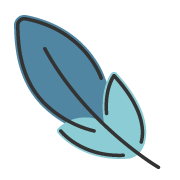安装/使用
约 929 字大约 3 分钟
指南快速开始
2024-03-04
依赖环境
怎么安装依赖环境?
请前往 Node.js 官网 下载最新稳定版本
请根据指引完成安装,一般而言,在安装过程中,您只需要保持其默认设置,直接选择下一步即可。
安装 PNPM
在您安装完成 node.js 后,请打开 终端,执行如下命令:
corepack enable主题推荐您使用 pnpm 作为项目管理器。
完成
命令行安装
主题提供了一个 命令行工具,帮助您构建一个基本项目。您可以通过运行以下命令,启动 安装向导。
pnpm create vuepress-theme-plume@latestyarn create vuepress-theme-plume@latestnpm create vuepress-theme-plume@latest启动向导后,您只需要回答几个简单的问题:
┌ Welcome to VuePress and vuepress-theme-plume !
│
◇ Select a language to display / 选择显示语言
│ 简体中文
│
◇ 您想在哪里初始化 VuePress?
│ ./my-project
│
◇ 站点名称:
│ My Vuepress Site
│
◇ 站点描述信息:
│ My Vuepress Site Description
│
◇ 是否使用多语言?
│ No
│
◇ 请选择站点默认语言
│ 简体中文
│
◇ 是否使用 TypeScript?
│ Yes
│
◇ 请选择打包工具
│ Vite
│
◇ 部署方式:
│ Custom
│
◇ 是否初始化 git 仓库?
│ Yes
│
◇ 是否安装依赖?
│ Yes
│
◇ 🎉 创建成功!
│
└ 🔨 执行以下命令即可启动:
cd ./my-project
pnpm run docs:dev怎么使用命令行工具?
以 Windows 系统为例,你可以使用以下方法来启动 CMD 命令行工具:
- 按下
Win + R键打开 “运行” 对话框。 - 输入
cmd并按下 Enter 键。 (也可以输入powershell来打开 PowerShell)
注意此时 cmd 可能不在你期望的目录位置,你可以使用如下命令来切换到正确的目录:
D: # 此命令将切换到 D: 分区,进入其他分区请按照实际情况修改
cd open-source # 进入 D: 分区下的 open-source 目录此时,你就可以在这里输入 pnpm create vuepress-theme-plume@latest 来创建一个基本的项目了。
创建的项目将位于 D:\open-source\my-project 目录下。
手动安装
提示
使用本主题,你需要首先新建一个项目,并安装vuepress@next以及本主题
新建文件夹并进入目录
mkdir my-blog cd my-blog初始化项目
pnpmgit init pnpm inityarngit init yarn initnpmgit init npm init安装相关依赖
安装
vuepress@next和vuepress-theme-plume作为本地依赖。pnpm# 安装 vuepress pnpm add -D vuepress@nextvue # 安装 主题和打包工具 pnpm add -D vuepress-theme-plume@vuepress/bundler-vite@nextyarn# 安装 vuepress yarn add -D vuepress@nextvue # 安装 主题和打包工具 yarn add -D vuepress-theme-plume@vuepress/bundler-vite@nextnpm# 安装 vuepress npm i -D vuepress@next vue # 安装 主题和打包工具 npm i -D vuepress-theme-plume @vuepress/bundler-vite@next注意
主题当前版本 已适配至
vuepress@2.0.0-rc.19,你应该安装这个版本的 VuePress。 高于或低于这个版本,可能会存在潜在的兼容性问题。在
package.json中添加scriptpackage.json{ "scripts": { "docs:dev": "vuepress dev docs", "docs:build": "vuepress build docs" } }vuepress默认将文档源码放在docs目录下。将默认的临时目录和缓存目录添加到
.gitignore文件中.gitignorenode_modules .temp .cacheshecho 'node_modules' >> .gitignore echo '.temp' >> .gitignore echo '.cache' >> .gitignore在
docs/.vuepress/config.{js,ts}中配置主题docs/.vuepress/config.tsimport { viteBundler } from '@vuepress/bundler-vite' import { defineUserConfig } from 'vuepress' import { plumeTheme } from 'vuepress-theme-plume' export default defineUserConfig({ // 请不要忘记设置默认语言 lang: 'zh-CN', theme: plumeTheme({ // more... }), bundler: viteBundler(), })注意
无论是否需要使用 多语言 ,你都应该为 VuePress 配置 正确
lang选项值。 主题需要根据lang选项来确定语言环境文本。在
docs目录下新建README.md文件声明首页配置。
README.md--- home: true ---在本地服务器启动你的文档站点
pnpmpnpm docs:devyarnyarn docs:devnpmnpm run docs:devVuepress 会在 http://localhost:8080 。启动一个热重载的开发服务器。当你修改你的 Markdown 文件时,浏览器中的内容也会自动更新。
完成
更新主题
您可以直接在项目中运行以下命令检查是否有可用的更新:
pnpm dlx vp-updateyarn dlx vp-updatenpx vp-update变更历史
最后更新于: 查看全部变更历史
feat: 全新的文档!
于 2024/3/8docs: lint fix
于 2024/3/8docs: update docs
于 2024/3/13docs: update theme docs
于 2024/3/17docs: lint fix md
于 2024/3/21docs: update docs
于 2024/4/3docs: update doc
于 2024/4/4docs: update docs
于 2024/6/17docs: update docs
于 2024/6/18docs: update docs
于 2024/6/21