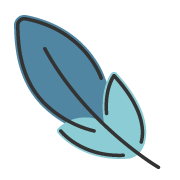Deployment
About 994 wordsAbout 3 min
GuideDeployment
2025-10-08
This document is forked from the vuepress official doc.
The following guides are based on the following assumptions:
- Markdown source files are located in the
docsdirectory of your project. - The default build output directory (
.vuepress/dist) is used. - pnpm is used as the package manager, although npm or yarn are also supported.
- VuePress is installed as a project dependency and the following script is configured in
package.json:
{
"scripts": {
"docs:build": "vuepress build docs"
}
}GitHub Pages
Set the correct base option.
If you are deploying to
https://<USERNAME>.github.io/, you can omit this step asbasedefaults to"/".If you are deploying to
https://<USERNAME>.github.io/<REPO>/, meaning your repository address ishttps://github.com/<USERNAME>/<REPO>, then setbaseto"/<REPO>/".Choose your preferred CI tool. Here we use GitHub Actions as an example.
Create a
.github/workflows/docs.ymlfile to configure the workflow.
Click to expand configuration example
name: docs
on:
# Trigger deployment on every push to the main branch
push:
branches: [main]
# Allow manual triggering
workflow_dispatch:
jobs:
docs:
runs-on: ubuntu-latest
steps:
- uses: actions/checkout@v4
with:
# Fetch all commit history for info like 'last updated'
fetch-depth: 0
- name: Setup pnpm
uses: pnpm/action-setup@v4
with:
# Choose the pnpm version to use
version: 10
# Use pnpm to install dependencies
run_install: true
- name: Setup Node.js
uses: actions/setup-node@v4
with:
# Choose the Node.js version to use
node-version: 22
# Cache pnpm dependencies
cache: pnpm
# Run the build script
- name: Build VuePress site
run: pnpm docs:build
# See https://github.com/crazy-max/ghaction-github-pages for more info
- name: Deploy to GitHub Pages
uses: crazy-max/ghaction-github-pages@v4
with:
# Deploy to the gh-pages branch
target_branch: gh-pages
# Deployment directory is VuePress's default output directory
build_dir: docs/.vuepress/dist
env:
# @see https://docs.github.com/en/actions/security-guides/automatic-token-authentication#about-the-github_token-secret
GITHUB_TOKEN: ${{ secrets.GITHUB_TOKEN }}Please refer to the GitHub Pages official guide for more information.
GitLab Pages
Set the correct base option.
If you are deploying to
https://<USERNAME>.gitlab.io/, you can omit this step asbasedefaults to"/".If you are deploying to
https://<USERNAME>.gitlab.io/<REPO>/, meaning your repository address ishttps://gitlab.com/<USERNAME>/<REPO>, then setbaseto"/<REPO>/".Create a
.gitlab-ci.ymlfile to configure the GitLab CI workflow.
Click to expand configuration example
# Choose the docker image to use
image: node:22-buster
pages:
# Trigger deployment on every push to the main branch
only:
- main
# Cache node_modules
cache:
key:
files:
- pnpm-lock.yaml
paths:
- .pnpm-store
# Install pnpm
before_script:
- curl -fsSL https://get.pnpm.io/install.sh | sh -
- pnpm config set store-dir .pnpm-store
# Install dependencies and run the build script
script:
- pnpm install --frozen-lockfile
- pnpm docs:build --dest public
artifacts:
paths:
- publicPlease refer to the GitLab Pages official guide for more information.
Google Firebase
Ensure you have firebase-tools installed.
In your project's root directory, create
firebase.jsonand.firebasercwith the following content:firebase.json{ "hosting": { "public": "./docs/.vuepress/dist", "ignore": [] } }.firebaserc{ "projects": { "default": "<YOUR_FIREBASE_ID>" } }After running
pnpm docs:build, use thefirebase deploycommand to deploy.
Please refer to the Firebase CLI official guide for more information.
Heroku
First, install the Heroku CLI.
Create a Heroku account here site.
Run
heroku loginand fill in your Heroku credentials:heroku loginIn your project's root directory, create a file named
static.jsonwith the following content:static.json{ "root": "./docs/.vuepress/dist" }This is your project's configuration. Please refer to heroku-buildpack-static for more information.
Kinsta
Please check Set Up VuePress on Kinsta.
Edgio
Please check Edgio Documentation > Framework Guides > VuePress.
Netlify
Go to Netlify, create a new project from GitHub, and configure it as follows:
- Build Command:
pnpm docs:build - Publish directory:
docs/.vuepress/dist
- Build Command:
Set Environment variables to select the Node.js version:
NODE_VERSION: 22
Click the deploy button.
Vercel
Go to Vercel, create a new project from GitHub, and configure it as follows:
- FRAMEWORK PRESET:
Other - BUILD COMMAND:
pnpm docs:build - OUTPUT DIRECTORY:
docs/.vuepress/dist
- FRAMEWORK PRESET:
Click the deploy button.
CloudBase
CloudBase is a cloud-native, integrated Serverless cloud platform that supports various hosting capabilities like static websites and containers. It provides an easy deployment tool, CloudBase Framework, for one-click application deployment.
Install CloudBase CLI globally:
pnpm install -g @cloudbase/cliRun the following command in your project's root directory to deploy the VuePress application with one click. You can first activate an environment before deployment:
cloudbase init --without-template cloudbase framework:deploy
The CloudBase CLI will first redirect to the console for login authorization and then proceed with an interactive confirmation.
After confirmation, deployment will begin immediately. Once completed, you will get a website application with automatic SSL and CDN acceleration. You can also use GitHub Action for continuous deployment of your VuePress application on GitHub.
You can also use cloudbase init --template vuepress to quickly create and deploy a new VuePress application.
Tips
For more detailed information, please check the deployment project examples in the CloudBase Framework documentation.
21 YunBox
Please check 21 YunBox - Deploy a VuePress Static Site.